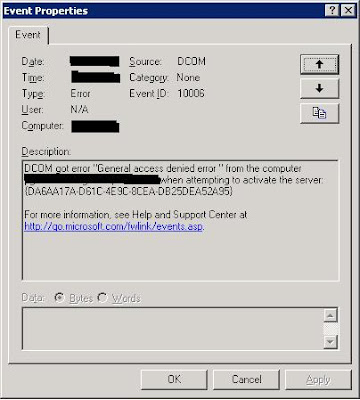Recently we’re evaluating the MS Data Protection Manager short for MS DPM. In the POC phase of the project we’re able to remotely deploy the DPM client to the test machines. Sample snapshots has been created and everything seem to be worked just right.
But when we try to restore from the VSS we uncounted some error which generate some of these system events :-
This is the event log from the DPM server
This was generated when we tried to manage the remote client from the DPM Console
Looking at the event source, it was generated by DCOM, so we checked the permissions on the DCOM Configuration Manager è DCOM Config :-
=> Microsoft Volume Shadow Copy Service software provider
=> MSDPM Agent Coordinator Service
=> Microsoft Volume Shadow Copy Service software provider
=> MSDPM Agent Coordinator Service
=> MSDPM Task Executor Application
1. Click on Start menu, select Run and type in dcomcnfg
2. Go to Component Services è Computers è My Computer è DCOM Config
1. Click on Start menu, select Run and type in dcomcnfg
2. Go to Component Services è Computers è My Computer è DCOM Config
3. Check to ensure that local and remote launch permission for the 3 DPM related services to have SELF & SYSTEM account in it
4. Check to ensure that the MS DPM Client hostname are part of the DCOM user group for the MS DPM Server
5. Reboot the MS DPM client machines and that should fix the DCOM error mentioned above