You can retrieve cluster disk signature information on x64 system where the 32bits version of dumpcfg isn't compatible or return empty values.
The alternative tool for dumpcfg on the 64 bits Windows system will be diskpart utility which is part of the OS installation. I will walk you thru it from the following steps :-
1. From command prompt type DISKPART
2. You are at the diskpart utility prompt DISKPART>
3. DISKPART> prompt, type "select disk X" whre X is the disk number you are looking at
3. DISKPART> prompt, type "detail disk"The "Disk ID: " value is the disk's signature.
DISKPART> select disk 0
Disk 0 is now the selected disk.
DISKPART> detail disk
HP LOGICAL VOLUME SCSI Disk Device
Disk ID: DD39801D
Type : RAID
Bus : 0
Target : 4
LUN ID : 0
Volume ### Ltr Label Fs Type Size Status Info
---------- --- ----------- ----- ---------- ------- --------- --------
Volume 1 C C_LOCAL_SYS NTFS Partition 137 GB Healthy System
DISKPART> select disk 5
Disk 5 is now the selected disk.
DISKPART> detail disk
HP HSV210 Multi-Path Disk Device
Disk ID: 12F906BF
Type : FIBRE
Bus : 0
Target : 0
LUN ID : 3
Volume ### Ltr Label Fs Type Size Status Info
---------- --- ----------- ----- ---------- ------- --------- --------
Volume 13 I XXXXXX NTFS Partition 1500 GB Healthy
Sample output above shows that the disk 0 is the local disk on HP Smart Array and disk 5 which is a SAN Virtual Disk or LUN from the HP HSV 210 Controller which is the EVA 8000 with multi-path capabilty.
The cluster disk signature for the local and remote disks are the one marked in RED
Thursday, October 23, 2008
Help and Support Feature Missing After Windows 2003 SP2 Installation
This is the know issue for Microsoft Windows below :-
BUT.....we faced the exact same problem in the Windows 2003 Enterprise Edition
Screen capture below show the error when you try to start the Help and Support service manually from the command line by msinfo32.exe or helpctr.exe
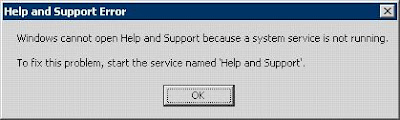
Follow steps below to resolve this issue :-
1. Open Command Prompt.
2. C:\Windows\PCHealth\HelpCtr\Binaries or your Windows directory %windir%
3. Run "start /w helpsvc /svchost netsvcs /regserver /install"
4. You should be able to see the Help and Support service the MMC Services Console
5. If it is not already started, start it manually by right click on the service name ans Start
That's it
- Microsoft Windows Small Business Server 2003 Premium Edition
- Microsoft Windows Small Business Server 2003 Standard Edition
- Microsoft Windows Small Business Server 2003 R2 Premium Edition
- Microsoft Windows Small Business Server 2003 R2 Standard Edition
BUT.....we faced the exact same problem in the Windows 2003 Enterprise Edition
Screen capture below show the error when you try to start the Help and Support service manually from the command line by msinfo32.exe or helpctr.exe
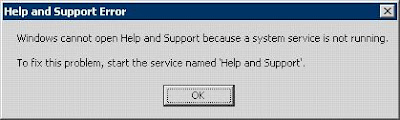
Follow steps below to resolve this issue :-
1. Open Command Prompt.
2. C:\Windows\PCHealth\HelpCtr\Binaries or your Windows directory %windir%
3. Run "start /w helpsvc /svchost netsvcs /regserver /install"
4. You should be able to see the Help and Support service the MMC Services Console
5. If it is not already started, start it manually by right click on the service name ans Start
That's it
Wednesday, October 1, 2008
First Look at Windows Server 2008 Server Core - Part I
One of the beatiful feature of Windows 2008 is its ability to deploy as the Server Core machine. This installation of Windows 2008 provides a minimum environment for running specific server roles such as :
- Active Directory Domain Services (AD DS)
- Active Directory Lightweight Directory Services (AD LDS)
- DHCP Server
- DNS Server
- File & Print Services
- Internet Information Services (IIS)
- Streaming Media Services
- Virtualization (Hyper-V)
The Standard edition of Windows Server 2008 is probably the best option for Server Core based deployment because most of the advanced features available in Enterprise & Data Center editions will not be present in Server Core.
In Windows Server 2008, Server Core installation will not have the usual UI for administration purposes. This is pretty much revamped the way MS is looking at fully UI based administration. Some of the basic UI available in Server Core include regedit, notepad, task manager, date time & reginal setting.
Why Server Core ?
The Goods
- Reduced Surface of Attack - Due to the nature of this installation, it only has the minimum set of programs which decreases the attack surface.
- Ease of Maintainance - Because less programs are running in this installation, so the need to catch up with the patches and KBs are significant reduced.
- Less Disk Space Required - The Server Core installation require only 1.5 GB for installation and another 1.5 GB for operations
- Administration & Management - For those that like a fast and 'real' way of getting the instruction into the servers may not have problem with the CLI. But for a pure Windows Administrators which never have they hands on Unix like administration will find Server Core hard to manage.
- Upgrade Path - There is no way to upgrade from a Server Core installation to a full installation of Windows Server 2008.
- Minimum list of features supported - Not all of the Windows 2008 supported features are available in Server Core.
Subscribe to:
Posts (Atom)
